
My Computer Tips was launched in 2015 and provides information for common tasks in various Linux distributions and other computer related subjects.
My Computer tips has over 290 tutorials and tips.
- Home
- About My Computer Tips
- Computer Parts For Sale (UK Only)
- Privacy
- Affiliate Disclosure
- Latest Tips & Tutorials
- Featured Tips & Tutorials
- Most Popular Tips & Tutorials
- Recently Viewed
- Recently Updated Tips & Tutorials
- All Tips & Tutorials
If you found the information on My Computer Tips useful, please consider sharing our site details.

Categories
Show Categories
Caja file manager scripts. Creating and executing bash scripts from the right click context menu
ID: 292
Category: Caja File Manager
Added: 12th of November 2021
Updated On: Tutorial updated and rechecked on 25th of August 2025
Views: 2,424
Related Tips & Tutorials
➔ Create a simple bash script in Ubuntu and Ubuntu based distributionsLooking through the hidden folders in my home directory on Caja file manager, I decided to look in the following folder .config/caja and noticed a scripts folder. This immediately pointed to some sort of launcher for executing bash scripts
Every so often I need to look back at some of the commands I have entered in the terminal, so I created a bash script below that opens the .bash_history file in the terminal. I then saved the file as bash_history in the scripts folder.
mate-terminal -- bash -c "
cd;
clear;
cat .bash_history;
bash"
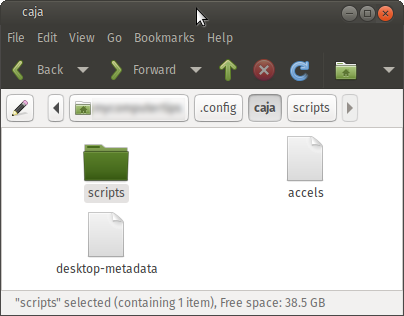
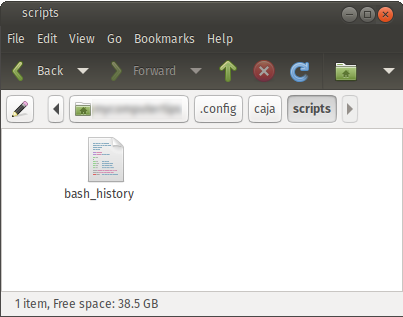
After making the file executable chmod +x, I returned to the Desktop and looked through the menus to see if there was somewhere I could execute the script.
Right clicking the mouse on the desktop to show the context menu revealed a new entry named scripts. From here I was able to launch the bash_history script.

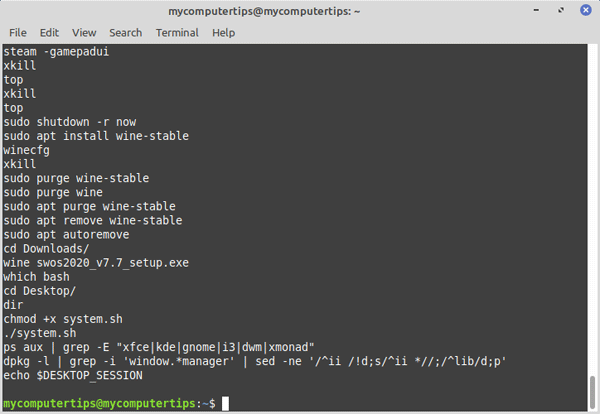
I can see this coming in handy for all sorts of operations, for example creating a bash script to quickly back up my .thunderbird folder or updating my system and so on.
Links
Linux Forums
Linux Gaming
Other Linux / Computer Sites
Other Sites / Shopping
Latest Linux News
Published: October 9, 2025, 9:55 am
Published: October 8, 2025, 3:33 pm
Published: October 7, 2025, 2:40 pm
Published: October 9, 2025, 8:05 am
Published: October 9, 2025, 11:30 am
Published: October 9, 2025, 6:06 pm
Published: October 9, 2025, 2:57 pm
Published: October 8, 2025, 10:03 am
Published: October 9, 2025, 7:49 pm
Published: October 8, 2025, 6:08 pm