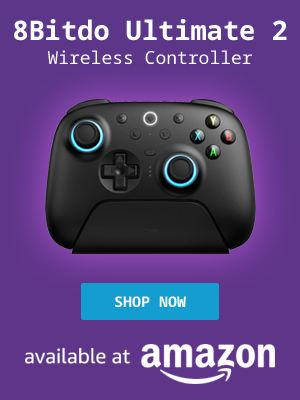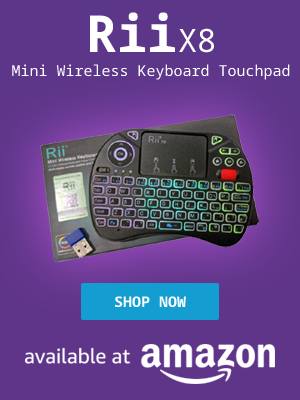My Computer Tips was launched in 2015 and provides information for common tasks in various Linux distributions and other computer related subjects.
My Computer tips has over 290 tutorials and tips.
- Home
- About My Computer Tips
- Computer Parts For Sale (UK Only)
- Privacy
- Affiliate Disclosure
- Latest Tips & Tutorials
- Featured Tips & Tutorials
- Most Popular Tips & Tutorials
- Recently Viewed
- Recently Updated Tips & Tutorials
- All Tips & Tutorials
If you found the information on My Computer Tips useful, please consider sharing our site details.

Categories
Show Categories
Using the rm command to delete a directory, files using the terminal in Linux
ID: 309
Category: Linux Terminal
Added: 31st of May 2022
Views: 2,274
Basic usage of using the rm command to delete directories and files using the terminal
To delete an empty directory use the following command
rm -d {folder_name}
If you try and delete a directory that is not empty, using the -d argument you will get the following error
rm: cannot remove 'folder': Directory not empty
To delete a directory including all files use the -r switch
rm -r {folder_name}
To prompt before every removal use the -i switch
rm -ri {folder_name}
To explain what is going on after every removal using the -v switch
rm -riv {folder_name}
If you have a directory and files owned by root and you issue the rm -r command in the terminal you will get the following error
rm: cannot remove 'folder/file': Permission denied
To remove the directory and files you will issue the following command. You will need to enter your root password
sudo rm -r {folder_name}
When you use the rm command to remove directories and files they do not get sent to the trash
Why do I need to use the terminal?
If your using a desktop environment you can just as easily right click on the directory and send the directory and it's contents to trash, however if a directory and it's files are owned by root then you would need to issue the rm command through the terminal as some Linux distributions do not allow to open a directory as root via the right click menu.
Another reason you would need to use the rm command is if you needed to delete a directory and it's files on a remote server.
Links
Linux Forums
Linux Gaming
Other Linux / Computer Sites
Other Sites / Shopping
Latest Linux News
Published: November 16, 2025, 10:45 pm
Published: November 17, 2025, 11:13 am
Published: November 17, 2025, 1:00 pm
Published: November 18, 2025, 1:38 pm
Published: November 17, 2025, 8:05 pm
Published: November 18, 2025, 9:36 pm
Published: November 18, 2025, 7:03 pm
Published: November 18, 2025, 6:00 pm
Published: November 18, 2025, 4:05 pm
Published: November 17, 2025, 5:54 pm