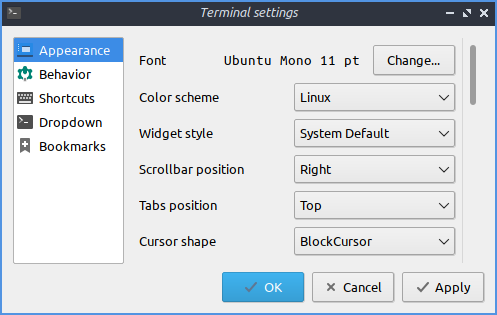How do I change the font sizes in Lubuntu
ID: 303
Category: Lubuntu
Added: 14th of April 2022
Views: 2,117
With so many distributions to install these days, it feels like Lubuntu has been pushed in to the background. I have not installed Lubuntu in quite a few years, but one thing I love about this distribution is how well it performs on older harder, especially my laptop.
Lubuntu has also had a bit of redesign since the last time I used it, with new themes / icons and other improvements, which still makes Lubuntu a great distribution to use.
If your a new user to Lubuntu, one thing you will want to change is the font size. Like all newly installed distributions the default font size setting is quite large. Since the font settings are located in different places across Lubuntu, they can be difficult to locate first time around, so please read on.
Main Menu and Panel
To change font size for all the panels and main menu go to
Preferences >> LXQT Settings >> Appearance
Alternatively enter the following command in the terminal
This will open the LXQT Appearance Configuration window
Select the font icon down the left hand side.

Desktop Icon Font
To change the font sizes under the desktop icons, from the main menu go to
Preferences >> LXQT Settings >> Desktop
Alternatively enter the following command in the terminal
This will open the Desktop Preferences Window

Windows / Applications
To change the font sizes for all windows, from the main menu go to
Preferences >> LXQT Settings >> Openbox settings
Select font down the left hand side
Alternatively enter the following command in the terminal
This will open the Window Preferences Manager

Terminal
Finally to change the font size in the terminal go to
System Tools >> QTerminal
Then goto File >> Preferences
Select the font and font size at the top