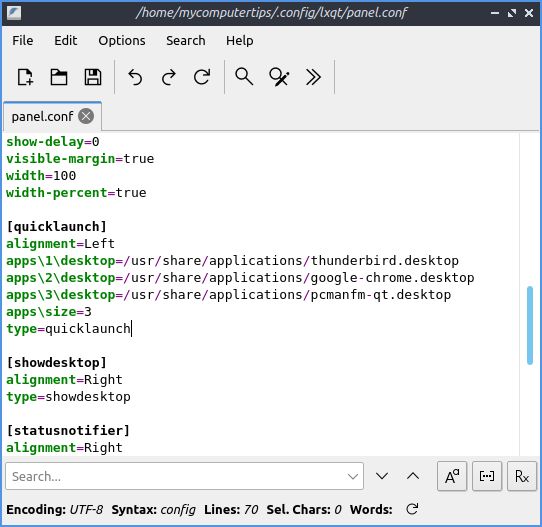ID: 304
Category: Lubuntu
Added: 25th of June 2022
Updated On: Tutorial updated and rechecked on 23rd of July 2025
Views: 7,469
As I could not find an option to add an application to the bottom panel in Lubuntu, you first need to create a new desktop shortcut.
Open the main menu in Lubuntu, right click on the application and select Add to Desktop

Once the icon has been added to your desktop, right click on the icon and check Trust this executable

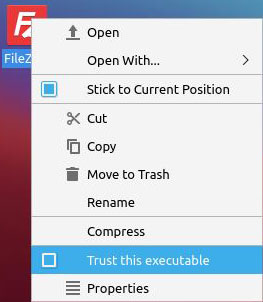
Drag the desktop shortcut over the bottom panel. Make sure the green + sign is visible before releasing the mouse.

If everything works correctly, your application shortcut will be added to the bottom panel

If you are having trouble adding application icons to the panel, you can add this manually.
Right click on the desktop shortcut you created earlier and select properties. Make a note of the name, in my case filezilla.desktop

Next you need to edit the panel.conf file. The file is located in the .config/lxqt folder under your home directory. The .config folder is hidden, so press ALT + h to view hidden files